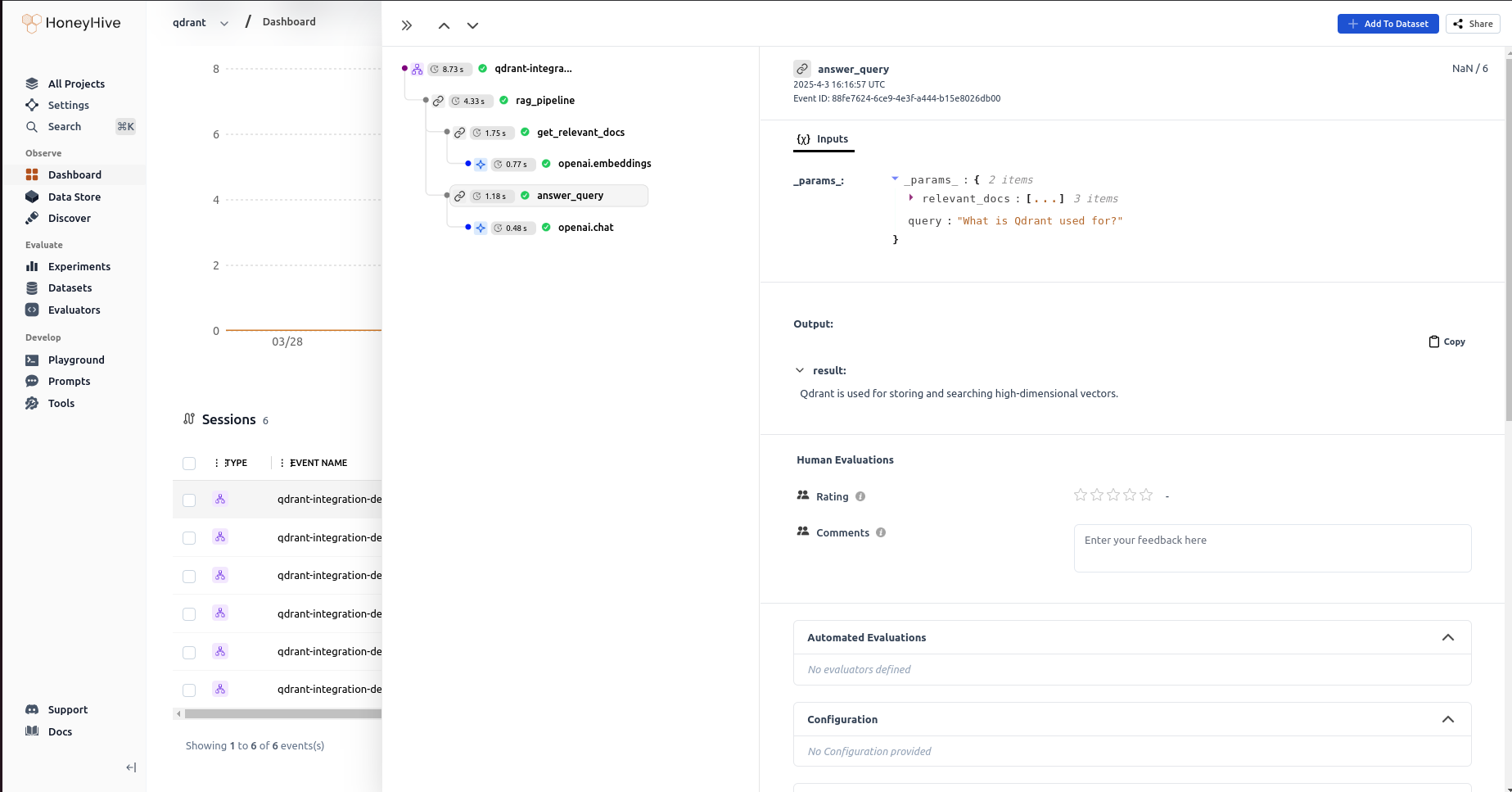Qdrant
Qdrant is an open-source vector database optimized for storing and searching high-dimensional vectors. By integrating Qdrant with HoneyHive, you can:- Trace vector database operations
- Monitor latency, embedding quality, and context relevance
- Evaluate retrieval performance in your RAG pipelines
- Optimize paramaters such as
chunk_sizeorchunk_overlap
Prerequisites
- A HoneyHive account and API key
- Python 3.8+
- Basic understanding of vector databases and RAG pipelines
Installation
Install the required packages:Basic Integration Example
The following example demonstrates a complete RAG pipeline with HoneyHive tracing for Qdrant operations. We’ll break down each component step by step.Initialize Clients and Setup
First, set up the necessary clients and configuration for HoneyHive, OpenAI, and Qdrant:Connect to Qdrant
You can connect to Qdrant in two ways: self-hosted (local) or cloud-hosted (Qdrant Cloud):Option 1: Self-Hosted Qdrant (Local)
To run Qdrant locally, you need to have Docker installed and run the following command:Option 2: Qdrant Cloud
For Qdrant Cloud, you’ll need your cluster host and API key:Create a Collection
Create a collection to store document embeddings:Define Embedding Function with Tracing
Create a function to generate embeddings with HoneyHive tracing:Insert Documents with Tracing
Create a function to insert documents into Qdrant with tracing:Retrieve Documents with Tracing
Create a function to retrieve relevant documents from Qdrant with tracing:Generate Response with Tracing
Create a function to generate a response using OpenAI with tracing:Complete RAG Pipeline
Create a function to run the complete RAG pipeline with tracing:Batch Processing
For larger document sets, you can use batch processing to improve performance:Test the RAG Pipeline
Here’s how to test the complete RAG pipeline:Viewing Traces in HoneyHive
After running your RAG pipeline with Qdrant, you can view the traces in the HoneyHive UI:- Navigate to your project in the HoneyHive dashboard
- Click on the “Traces” tab to see all the traces from your RAG pipeline
- Click on a specific trace to see detailed information about each step in the pipeline
- Analyze the performance of your vector operations, embeddings, and retrieval processes