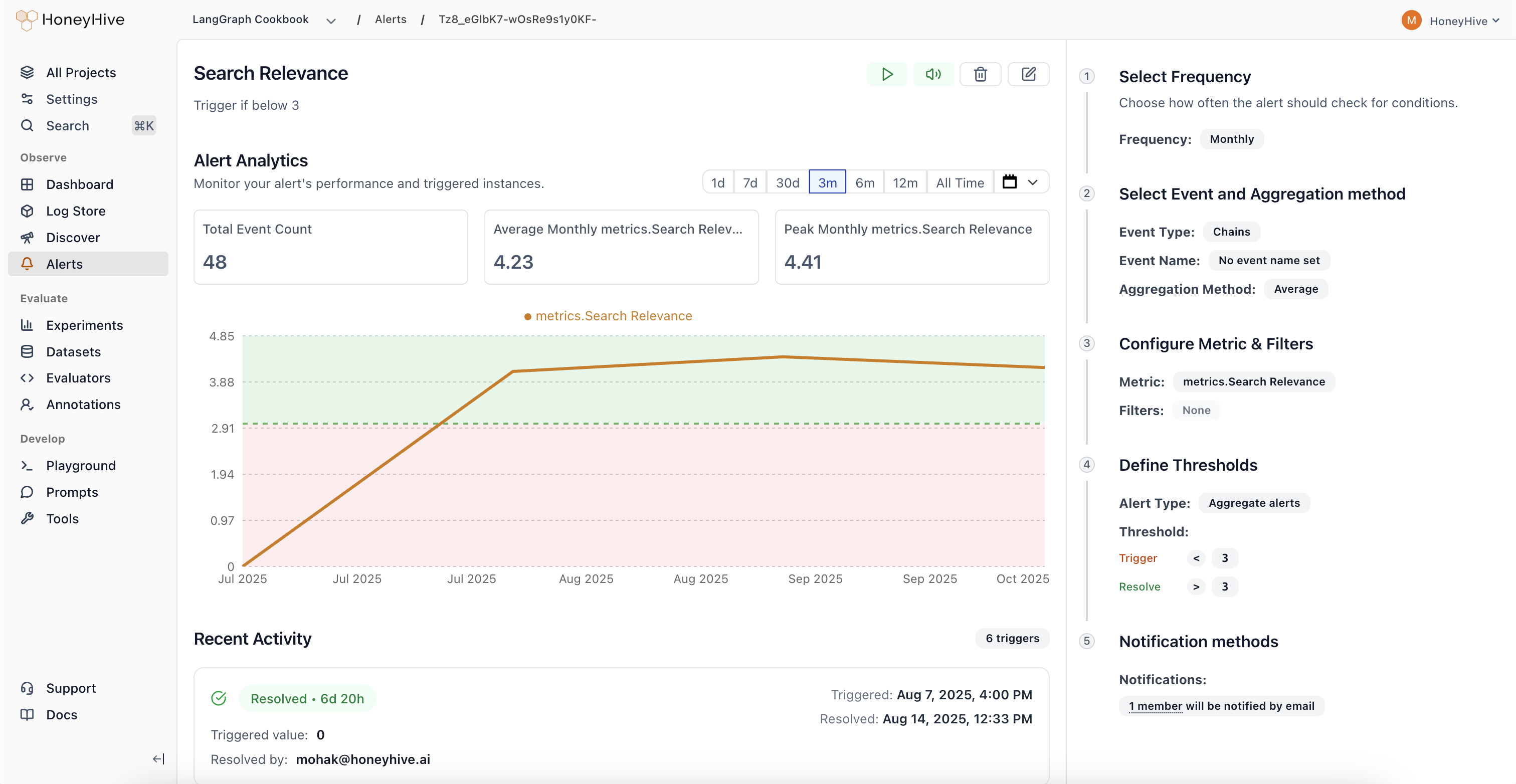Skip to main contentThe alerts feature helps you stay on top of your LLM application’s performance by automatically monitoring key metrics and notifying you when things go wrong. Whether you’re tracking error rates, response times, or custom evaluation scores, alerts ensure you catch issues before they impact your users.
What You Can Monitor
- Performance metrics: Latency, error rates, and API response times
- Quality metrics: Evaluator scores, safety violations, and content quality
- Business metrics: Usage costs, request volumes, and user satisfaction
- Custom fields: Any metric or metadata field in your events and sessions
Understanding Alert States
- Active: Normal monitoring - alert is checking thresholds regularly
- Triggered: Threshold exceeded, notifications sent, investigation needed
- Resolved: Issue cleared, alert returning to normal monitoring
- Paused: Monitoring temporarily stopped (manual action required to resume)
- Muted: Still monitoring but notifications disabled
Alert Types
Aggregate Alerts: Monitor when metrics cross absolute thresholds (e.g., “Alert when average toxicity score exceeds 30%”)
Drift Alerts: Detect when performance degrades compared to previous periods (e.g., “Alert when this week’s latency is 20% worse than last week”)
Alerts automatically transition between states based on metric values and can be manually paused/resumed as needed. The state transitions are evaluated for each time bucket (hourly, daily, weekly, or monthly).
Alert Actions
Pause an Alert
- Temporarily stop monitoring (useful during maintenance)
- No threshold checks or notifications until resumed
- Keeps all configuration for easy restart
Mute an Alert
- Continue monitoring but silence notifications
- Alert still evaluates and tracks state changes
- Perfect when you’re already aware of an ongoing issue
Resolve an Alert
- Manually clear a triggered alert
- Moves back to active monitoring immediately
- Sends resolution notification to keep team informed
Delete an Alert
- Permanently remove the alert and all its history
- Cannot be undone - use carefully
- Clean up alerts that are no longer relevant
Investigating Triggered Alerts
When an alert triggers, you’ll receive a notification with:
- The actual metric value that caused the trigger
- A direct link to the alert investigation page
- Context about when the threshold was crossed
The alert page provides:
- Real-time chart: Visual trend showing how the metric changed over time
- Triggering events: Sample events that contributed to the alert
- Historical context: Previous triggers and patterns
- Quick actions: Resolve, mute, or escalate the alert
Common Alert Patterns
Error Rate Monitoring
- Monitor when error rates spike above normal levels
- Set up both absolute thresholds (>5%) and drift detection (50% increase)
Performance SLA Monitoring
- Track P95 latency to ensure user experience remains smooth
- Alert when response times exceed acceptable limits
Cost Control
- Monitor daily API spend to prevent budget overruns
- Set both warning and critical thresholds
Quality Assurance
- Track evaluation scores to catch model performance degradation
- Alert on safety violations or content quality issues
Tips for Effective Alerting
- Start with critical metrics: Focus on what directly impacts users first
- Avoid alert fatigue: Set appropriate thresholds that indicate real problems
- Use both types: Combine absolute thresholds with drift detection for comprehensive coverage
- Test your alerts: Verify they trigger correctly and provide actionable information
- Review regularly: Adjust thresholds as your application evolves
Need Help?
Having trouble setting up alerts or want to request additional notification channels? Reach out to us at [email protected]